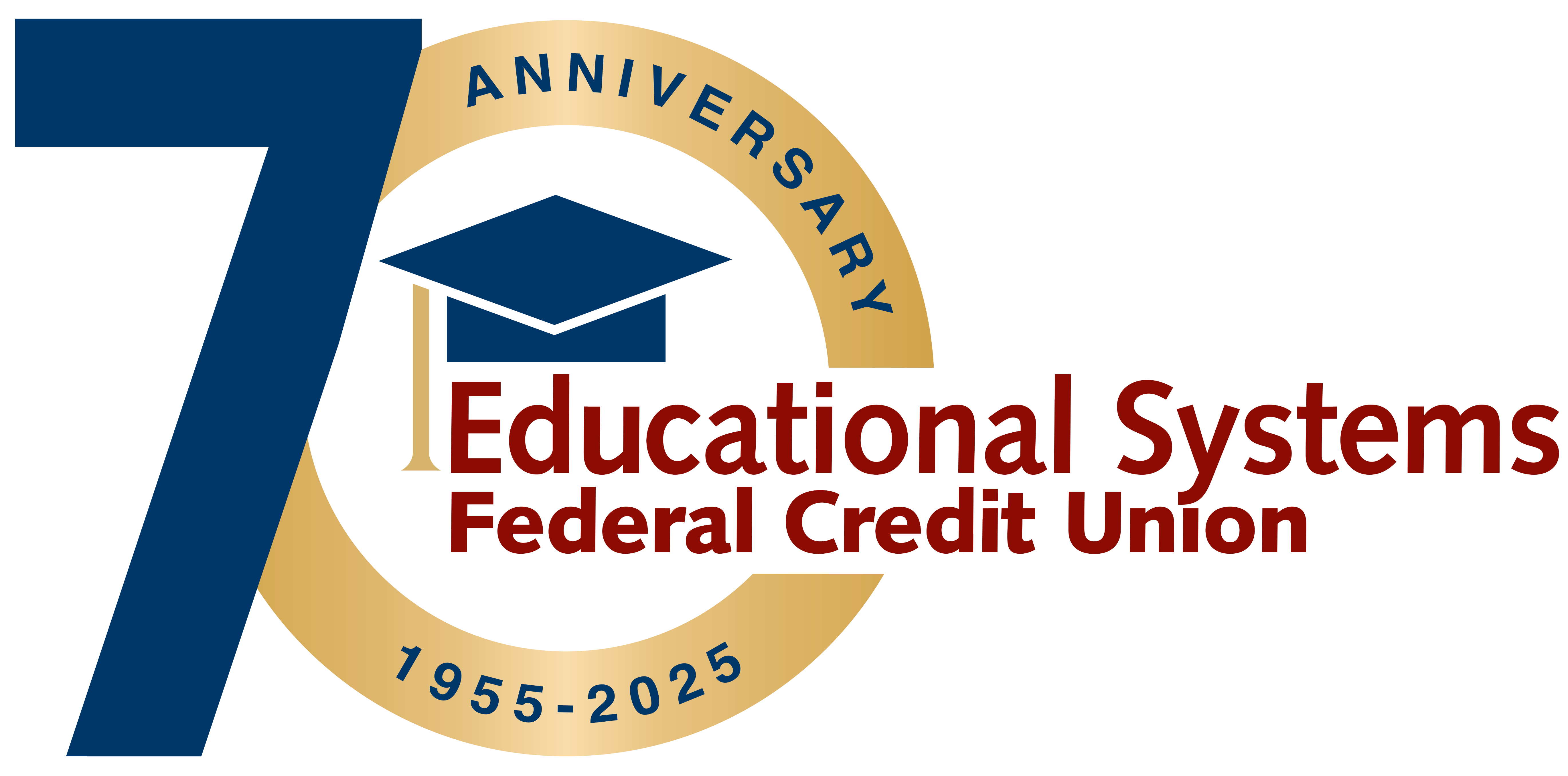Fraud Prevention 101
Keep your financial data safe from fraud with Educational Systems Federal Credit Union.
Defend your financial data
Educational Systems FCU believes in helping members attain the knowledge and skills to help protect themselves from financial fraud. Scammers are constantly making attempts to exploit your personal and financial information. Take advantage of the articles below to learn which best practices can keep your data safe.
Helpful Tips to Prevent Fraud Attempts
Cybercriminals are constantly looking for ways to take advantage of the unsuspecting public through phishing phone calls, texts, emails or other types of scams. To protect your data from fraud, consider applying some of these best practices to your daily routine.
How to Identify Spoofing Scams
Spoofing is a scam in which fraudsters convince victims that they’re interacting with a legitimate authority. With so many people impacted by spoofing, it’s important to take the necessary precautions in order to keep your personal information safe.
Security Tips to Prevent Credit Card Fraud
Using your credit card for purchases is a great idea—it’s convenient, you could earn rewards, and you’re protected from financial losses if you become a victim of fraud. You'll be shopping with confidence after reviewing these helpful tips to protect yourself from credit card fraud.
Frequently Asked Questions
You can set up the following Security Alerts:
- Change ID or password
- The email address where I receive alerts is changed
- Alert phone changed
- Alert preferences changed
- PIN Enabled
- PIN Disabled
- Settings changed
- Transfer above: you can select the amount
Click on the right menu (person icon) and select “Alerts”. From there, choose the delivery option and enter your email address and phone number. Next, select “Security Alerts” or “Account Alerts”. For Account Alerts, select the specific account. Then, enable or disable the individual alerts by clicking on the delivery channel. The envelop icon is for email, the phone icon is for text and the bell icon is for push notifications. If applicable, follow the prompts to add a dollar amount. When the Alert is enabled, “On” displays on the icon and when it’s disabled, “Off” displays on the icon.
The email address and phone number provided under Alerts will only be used for Alerts. To update your contact information that the Credit Union uses for all other communications, click on the right menu (person icon) and select “Profile”.
Log in to Digital Banking.