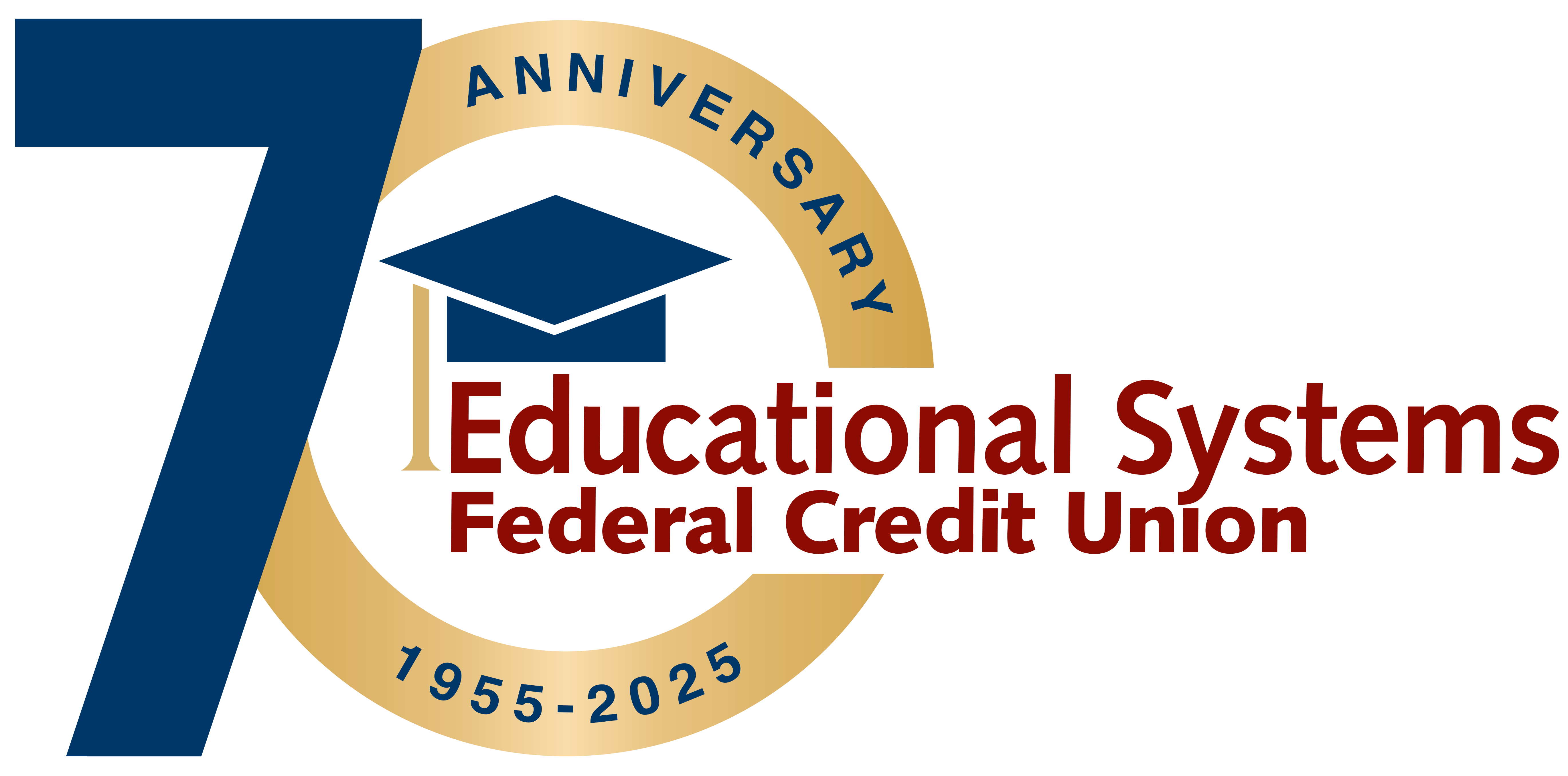FAQs
Frequently Asked Questions
Digital Banking
Apple Pay® allows you to pay for purchases at participating retailers using your Educational Systems FCU debit and Visa® credit cards in conjunction with Apple® devices.
Apple Pay® is compatible on various Apple devices. Learn more here.
Yes. Your financial security is our top priority. Therefore, you can be assured that we have researched Apple Pay® thoroughly to ensure your safety. When you make a payment using Apple Pay®, the merchant is never given your full card number. In addition, all the standard fraud monitoring systems will continue to apply to purchases you make using Apple Pay®.
Yes. However, message and data rates may apply depending on your data plan.
iPhone
Open Wallet.
Tap the plus sign in the upper right corner.
Enter your card's security code to add your Educational Systems FCU credit or debit card from your iTunes® account. If adding a different card, select "Add a different card" and use your camera to enter the card information.
Apple Watch
Open the Apple Watch app on your iPhone and select the “Wallet & Apple Pay” app.
Tap “Add a Credit or Debit Card”.
Follow the onscreen instructions to add your card.
iPad
Go into Settings, select “Wallet & Apple Pay”.
Choose Add Credit or Debit Card.
Follow the onscreen instructions to add your card.
This is an error that is not associated with Educational Systems FCU. It means that Apple® and/or Visa® could not complete verification of your card.
If you receive this message, please call us at 301.779.8500.
To change the default card, go to Settings, select Passbook & Apple Pay, tap on Default Card, and choose your Educational Systems FCU debit or Visa credit card.
Yes. Whenever you are issued a new card, even if it's the same number, it needs to be enrolled in Apple Pay®. You will also need to remove your old card. This can be done by going into Settings, open Passbook & Apple Pay®, select the card you want to delete and tap Remove Card.
Look for the Apple Pay® symbol at participating merchants when you are ready to pay.
Touch – to pay in-store, move your iPhone near a contactless reader with your thumb on Touch ID®.
Pay – a subtle vibration and tone let you know your payment has been processed.
Done - Now you can continue to enjoy all the benefits of your Educational Systems FCU® card.
To use your Educational Systems FCU card to check out with your Apple Watch, just double-click the side button and then hold the display of your Apple Watch up to the contactless reader.
To pay in apps and on the web with your iPhone or iPad, select the Apple Pay payment option at checkout, review your details, and place your finger on Touch ID®. On Mac in Safari®, choose Apple Pay then complete the purchase on your iPhone or Apple Watch.
If your payment is declined when using Apple Pay®, simply use your physical card.
There are two safety measures in place to protect your card from fraudulent use. First, only you can authenticate a transaction using Touch ID®. You can also remove your card(s) from Apple Pay® using a computer. Login to your iCloud.com account and choose your device. Remove your card(s) in the Apple Pay® section.
Your dispute or fraud claim will be processed in the same manner we handle transactions where the physical card is swiped.