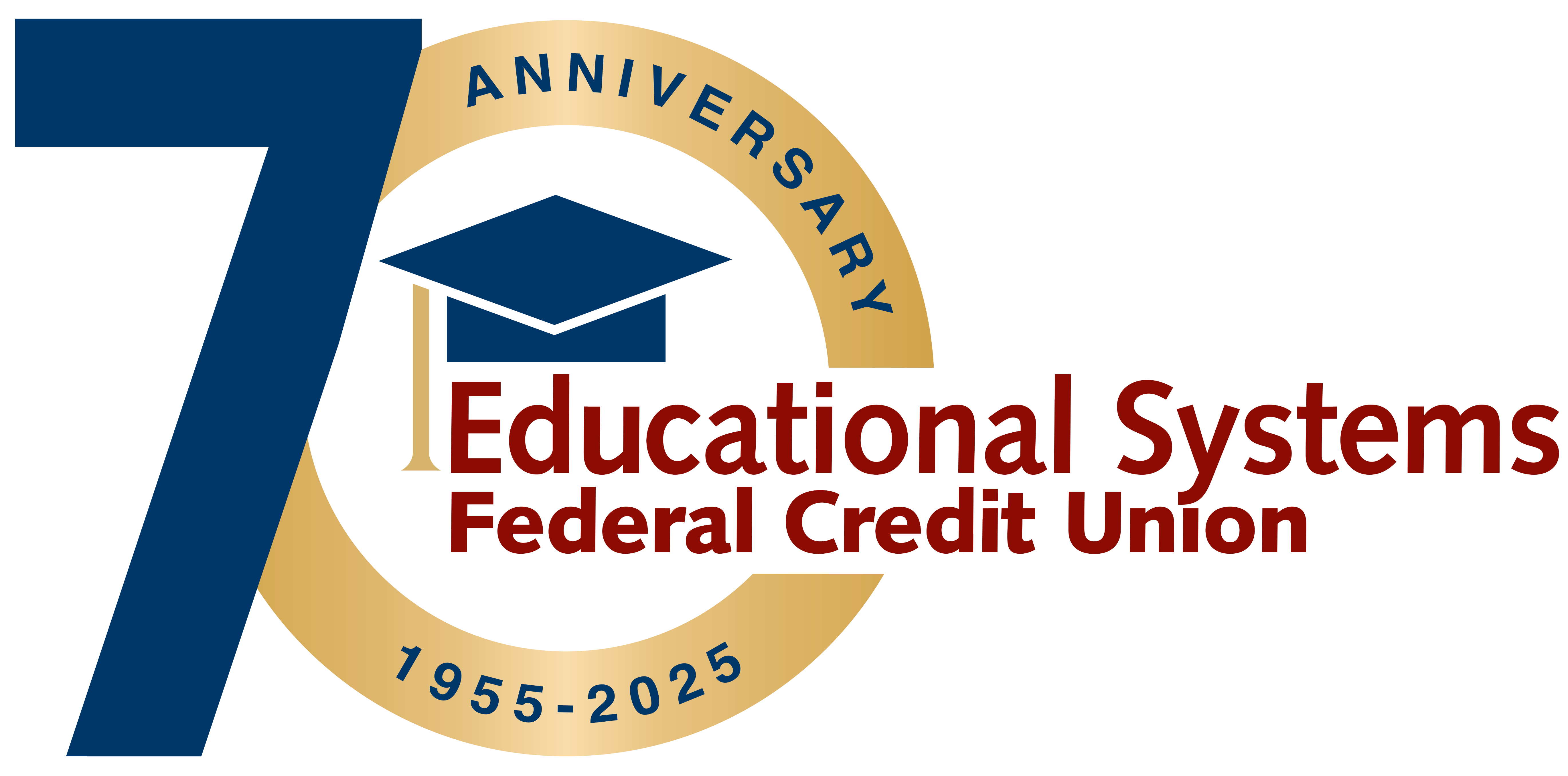Helpful Tips to Prevent Fraud Attempts
Keep your financial data safe from fraud with these best practices.
Cybercriminals are constantly looking for ways to take advantage of the unsuspecting public, whether it be through phishing phone calls, texts, emails or other types of scams. Educational Systems FCU believes in raising awareness around the importance of keeping our personal and financial information safe and secure. To protect your data from fraud, consider applying some of these best practices to your daily routine:
- Beware of unsolicited requests: Businesses and organizations that you are affiliated with will not contact you to request personal information such as your account number, social security number, PIN or login credentials.
- Set strong passwords: A strong password is essential in keeping your personal information secure. Experts agree that longer passwords that use a mix of numerical, upper and lower case characters take a significantly longer time to crack compared to short and simple passwords. Rather than create a long and complex password such as “%*4c2$T13S”, try incorporating a phrase to help make it easy for you to remember, such as “HowNowBrownCow321!”. The latter is longer, and uses more than the required amount of characters to make it secure.
- Beware of phishing attacks: Cybercriminals use phone calls, emails and texts when phishing to trick victims in to revealing personal information.
- Voice phishing (Vishing) - Phone calls that are usually automated message systems meant to record your inputs and responses. Sometimes, a live person might speak with you to gain your trust and increase urgency.
- SMS phishing (Smishing) - Texts or mobile app messages that typically include a web link or a prompt to follow-up via a fraudulent email or phone number. Never access the links sent through unknown numbers.
- Email phishing: Typically a generalized fraudulent email that is sent out in large quantities. They can impersonate coworkers or family members and usually include malicious attachments that you shouldn’t open.
- Enable Multi-Factor Authentication (MFA): Cybercriminals can search your online footprint to discover information about you that they can use to answer common security questions such as “What is your pet’s name?”. When possible, enable MFA to add an additional layer of security to your online profiles. MFA is an electronic authentication method in which users are granted access to profiles or websites after successfully presenting two or more pieces of evidence proving their identity, such as a PIN.
Your personal information is important and deserves to be taken seriously. With these best practices, you can rest assured knowing you’re taking the necessary precautions to defend your data. As always, if you suspect your information has been compromised we’re here to help. Contact us at 301.779.8500 for assistance.
Fraud Monitoring Service
Accounts are kept safe from suspicious activity thanks to a Fraud Monitoring Service that contacts members to validate transactions.
Frequently Asked Questions
You can set up the following Security Alerts:
- Change ID or password
- The email address where I receive alerts is changed
- Alert phone changed
- Alert preferences changed
- PIN Enabled
- PIN Disabled
- Settings changed
- Transfer above: you can select the amount
Click on the right menu (person icon) and select “Alerts”. From there, choose the delivery option and enter your email address and phone number. Next, select “Security Alerts” or “Account Alerts”. For Account Alerts, select the specific account. Then, enable or disable the individual alerts by clicking on the delivery channel. The envelop icon is for email, the phone icon is for text and the bell icon is for push notifications. If applicable, follow the prompts to add a dollar amount. When the Alert is enabled, “On” displays on the icon and when it’s disabled, “Off” displays on the icon.
The email address and phone number provided under Alerts will only be used for Alerts. To update your contact information that the Credit Union uses for all other communications, click on the right menu (person icon) and select “Profile”.
Log in to Digital Banking.